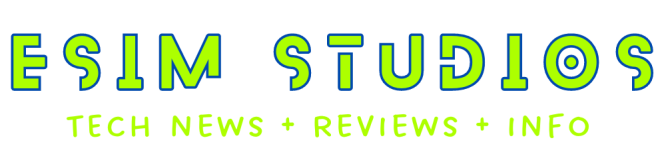Google Makes an Announcement on Wiping Data
Earlier this week, some Pixel 6 owners reported that they were facing an issue where their devices stopped working after factory resetting their phones. Affected users had just finished installing the June Pixel Feature Drop, which is thought to have had an impact. As it turns out, the main issue was the factory reset, as later that week Google acknowledged the issue and provided a way to work around it. Don't delete any data on your Pixel device within 15 minutes of installing the update 6 line.
Google has added a popup to the new version that warns you not to factory reset your device for 15 minutes. This is helpful for those who haven't installed the update yet, but it's not much help for those affected by the bug or whose phones are broken. Google has not publicly commented on its compensation plans for these customers, but the right thing to do would be to refund the purchase price or replace defective devices even after the warranty period has expired.
What is the best way to wipe data and/or user data?
The best way and most effective way to wipe user data and/or cache is via fastboot mode. Of course the easiest way is to search "factory reset" in the settings app but the most comprehensive and effective way is via fastboot.
What is Fastboot Mode?
- Fastboot Mode is commonly used for the following purposes:
- Unlocking the Bootloader
- Flashing a custom recovery
- Flashing Stock, Stable Firmware
- Making changes to the flash file system or flash memory
- Wiping User Data
- Wiping device cache
How to Enter Fastboot Mode?
Most Android devices, All Pixel devices it is very easy:
Press and hold Volume Down, then press and hold Power.
How To Wipe Data & Cache in Fastboot mode?
With the device off, press and hold the Volume Up and Power keys. When the device turns on and logo displays, release both keys. Use the Volume keys to move highlighted selection up and down & highlight "wipe data" or "wipe cache partition", then press the Power key to select the highlighted command. Continue using the Volume and Power keys to confirm your selection or choice if prompted.