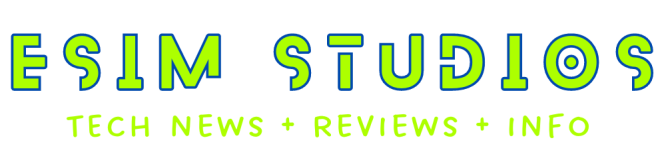The DS Pixel Keyboard is a customizable keyboard that uses a 14 inch, 3840 x 1100 pixel IPS LCD touchscreen display as its input surface. This allows you to use configure custom keyboard layouts, change languages, or use the “keyboard” as a different form of input device for audio or video editing, creating graphics, and more. It can also function as a second screen for your computer (or other device) when you’re not using it as a keyboard.
But touch typing on a virtual keyboard can be a tricky proposition, so the DS Pixel Keyboard also comes with a silicone “detachable electrostatic capacitive keycap frame” that gives you a tactile typing experience when you need it. But since the keys are transparent, you can see the LCD display through the keycaps, allowing you to see labels for each key. The makers of the DS Pixel Keyboard are running a Kickstarter crowdfunding campaign for the device, with reward levels starting at $348 during crowdfunding. If everything goes according to plan, the first units should begin shipping in February, 2025.
The DS Pixel keyboard comes in two versions: a cheaper model with a 1,000 Hz polling rate and a higher-end version with an 8,000 polling rate for gamers and others who want quicker response times.
Both feature 60 Hz display refresh rates and up to 350 nits brightness. And while you could just display static images for the virtual keyboard, you can also enable effects that will have keys light up after you touch them, or use MP4 video as backgrounds that can show movies clips or other graphics. There’s 10GB of built-in storage in the keyboard that can be used to store videos and animations.
The keyboard has a stainless steel stand on the bottom that comes in gray, red, pink, or purple color options, and which is designed to give the system a 7 degree tilt, with the back raised a little higher than the front. A 20,000 mAh battery inside the keyboard/display offers up to 12 hours of active usage between charges. It supports 65W fast charging with a GaN power adapter and it takes about 2-3 hours to fully charge the battery.
You can connect the keyboard to a Windows, Mac, Linux, or Android device using a USB Type-C, Bluetooth, or 2.4 GHz wireless connection. You can also use the keyboard as a power bank – it supports USB Type-C reverse charging. And there’s also an HDMI port that that lets you use the DS Pixel Keyboard as an external display.
The DS Pixel Keyboard measures 373 x 142 x 23mm (14.7″ x 5.6″ x 0.9″) and weighs 3.2 g (7.1 pounds). So despite the built-in battery, it’s probably not the most portable keyboard or monitor around. But it is an interesting new take on what an input device could be.
This isn’t the first keyboard I’ve seen that mixes the idea of physical and virtual keys. It sort of reminds me of the Poly Keyboard, Nemeio keyboard, and and Sonder keyboard that I’ve covered in years past. But DS Pixel Keyboard stands out in its multi-function capabilities that allow you to use it as a physical or virtual keyboard, touch input device, or display.
With prices starting at $348 during crowdfunding though, it’s not exactly a cheap device. And that represents a 40% discount off the expected retail price, which will likely start at around $580. And there’s always risk involved in crowdfunding – there’s a chance that the DS Pixel won’t ship on time, live up to expectations, or even ship at all. So proceed with caution.
[embedded content]
via The Verge
Liliputing's primary sources of revenue are advertising and affiliate links (if you click the "Shop" button at the top of the page and buy something on Amazon, for example, we'll get a small commission).
But there are several ways you can support the site directly even if you're using an ad blocker* and hate online shopping.
Contribute to our Patreon campaign
or...