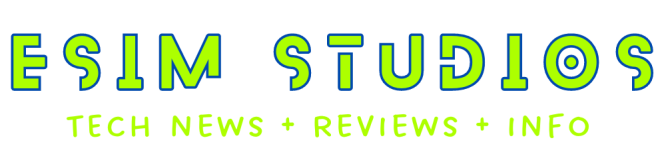HOW TO USE AN eSIM
As physical SIM cards begin to slowly disappear, many are starting to convert to eSIM. Here's a walk through on getting an eSIM on your smartphone.
The popularity of eSIMs (or embedded SIM cards) has skyrocketed ever since Apple replaced the physical SIM slot on the iPhone with the iPhone 14 series in North America. Of course, they've been around for years and have shipped on millions of smartphones, but it's finally safe to say that they've hit the mainstream.
Using an eSIM in place of a physical SIM card has many advantages, from better security to support for more than one phone line on a single device. However, eSIMs don't offer the same fool-proof setup process as regular ones do - you can't just grab a paper clip and pop the SIM tray out to slot one into your phone. In this guide, we're going over how you can enable eSIM and start using it.
Getting an eSIM
The process of getting an eSIM is pretty straightforward, but it varies from carrier to carrier. When you sign up for a new phone line, you'll be prompted to choose either a physical SIM or an eSIM. If your device only supports eSIM (like the iPhone 14) you'll only be given the option to download one.
Carriers will also let you convert physical SIM cards to eSIM, which is convenient if you're switching to a phone without a SIM slot or just want the added benefits of an embedded SIM. Again, you'll need to go through your carrier, but the possibility is nonetheless there.
How to activate and download an eSIM
Like the process of obtaining one, activating an eSIM is different from carrier to carrier. However, most of the time, it's a simple process that involves diving into your account and pulling up the phone line you'd like to flick on.
T-Mobile, Verizon, and AT&T eSIM
T-Mobile: Jump into your account on esim.t-mobile.com and locate the line you're trying to activate. You'll likely be asked to provide your phone's information, such as your EID number. After that's done, T-Mobile will ask you to scan a QR code that will load the necessary APN settings onto your phone to prepare it for the eSIM.
AT&T: Log into your AT&T by visiting esim.att.com. You then locate the line you want to activate by visiting My devices, then Manage. Click on Options and settings, then Get a new eSIM. AT&T's prompts will walk you through activating the eSIM from there.
Verizon: If you want to activate an eSIM on Verizon, your best bet is visit the bring my own device page where you can check if your device is compatible with Verizon and their eSIM service at verizon.com/support/byod/esim. Verizon doesn't always have the easiest way to do it through its website and you might have to attempt to add an eSIM through the My Verizon app or call (800) 922-0204 and ask to activate an eSIM.
After you've activated the eSIM, you'll need to download it to your phone. This is the easiest part of the process. For Android users, the experience is generally the same, but some buttons could have different names depending on the device you're using (hence the reason we're providing two methods of download for Android). Meanwhile, iPhone owners should have an identical experience across any model.
After downloading an eSIM, your service should start up and calls and text messages will start rolling in. If something seems a bit off (data isn't working, some texts aren't coming through), chances are you need to restart your phone.
How to transfer an eSIM to another device
Android: For Android users, you'll be stuck with contacting your carrier's customer support. There's no streamlined way to directly transfer an eSIM from an Android device to another Android device or iPhone. There are some exceptions, like the Galaxy S22's ability to avoid customer support when transferring an eSIM on T-Mobile. Generally speaking, though, you'll be talking to someone from your carrier before you can move your service to a new device.
iOS: You'll be dealing with the same customer support headache going from iPhone to Android, but if you're moving your eSIM from an iPhone to another Apple-branded smartphone, the process couldn't be simpler. Head to Settings > Mobile > Add Mobile Plan, then select the option that asks you to Transfer from another iPhone. Ensure your two iPhones are both on iOS 16 and close by, then proceed by tapping Transfer and entering the verification code that appears on your new iPhone. Usually, the process is complete in under five minutes, although it can take longer on some occasions.
Should you use an eSIM?
Right now, there's only one solid reason to switch away from physical SIM cards to an eSIM: if your phone doesn't support physical SIM cards. The iPhone 14 is the only major smartphone line in North America without a SIM slot, whereas every other phone supports both physical sim and electronic sim. Unless you want the added security benefits of eSIM (eSIM prevents the possibility of a sim swap scam) you're better off sticking with a physical SIM. The process of dealing with eSIMs has progressed over time a bit smoother since the full adoption of Apple and all USA iPhone 14 series models. We at eSIMunlock.com have made the full switch to eSIM in our personal and work mobile cell phones and absolutely love it. As time goes on it is only a matter of time before other Android cell phone manufactures and carriers make the full switch. The process is actually really seamless and with this simple step by step setup guide to help you make the switch, it's never been easier!
Our professional eSIM choice?
MINT MOBILE
After a lengthy and detailed comparison between every USA carrier and price per data we choose Mint Mobile. Mint Mobile has the best data prices in the wireless industry. Talk and text is always free on every plan and the 5G data options for the price actually beats 9/10 carriers. The one carrier that did beat Mint Mobile had a lower cost per GB of date however, their coverage map was horrible. Mint Mobile operates on the powerful 5G T-Mobile network so data speeds will never be an issue. They have many data tiers and price points to choose from as well as an unlimited data plan as well. We switched all our personal and work devices to Mint Mobile and we think you should to! Plus, Mint Mobile offers eSIM compatibility and switching to a Mint Mobile eSIM is super easy. No need to call and remain on hold forever or even speak with someone. Choosing Mint Mobile service via a physical SIM or an eSIM can all be done on their app. Just download their app, signup for an account, pay for your service plan, download plus install the eSIM and that's it. They will also ship you a new physical SIM for your device if you are not ready to make the jump to eSIM. Switch to Mint Mobile already and stop spending so much on your wireless plan. Just use this referral link below and you'll get $15 in renewal credit plus 3 free months of service! You cannot pass this deal up.
GOOGLE Fi WIRELESS
Google Fi has some of the best coverage running on the back on T-Mobile networks and some of the best prices with plans starting at only $20 per month. They offer both physical sim card & eSIM options. The GoogleFi service now works for both iPhone and Android devices. No long term commitments. You do not have to purchase a phone to sign up for service. They do offer immediate eSIM downloads for use after paying for a service plan. They offer unlimited everything plans and pay as you go data plans with unlimited talk and text included. Google Fi sells new phones and you can bring your own device to sign up with Google Fi service. Remember You Must Unlock Your Device First With Us If You Choose To Bring Your Own Device With Gogle Fi and Elect To Just Get Service With Them. They Do Not Support Carrier Financed Locked Devices.
*SPECIAL - Get a FREE Goolge Pixel 8a with new Google Fi Service (New Customers Only)
To sign up for month by month service + eSIM download with Google Fi PLEASE SELECT HERE
*Don't forget! You must network unlock your device with us before your device will accept a new SIM or eSIM. Trying to add a new physical SIM or installing an eSIM will not work and get rejected if using a carrier device. All carrier devices are locked to the original network. You will have to physically unlock the device regardless if your device is paid off or if you are in the middle of a payment plan with a financed device. The carriers will not network unlock your device if your device is currently financed. With our services at eSIMunlock.com we can and will carrier network unlock your device while you are currently using a financed device. Our unlocks are 100% legal and will never void your warranty. Once networked unlocked your financed device will accept any physical SIM or eSIM from any carrier worldwide! NO SIM RESTRICTIONS!
HOW TO ADD AN eSIM TO YOUR DEVICE
iPhone (iOS) Users:
iOS: Go to the Settings app on your iPhone, then hit Cellular. Tap on Add eSIM, then Use QR code. Scan the code your carrier gave you, and your eSIM will download automatically.
Design by eSIM Studios
Design by eSIM Studios
Google Pixel Users:
Android (Pixel 7 Pro, Android 13): Go to the Settings app and tap Network & internet. Next to SIMs, you'll find a plus (+) sign. Tap on it, and you'll be prompted to either insert a physical SIM or download one. Hit Download a SIM instead? and you'll be on your way. Tap Next, scan the QR code provided by your carrier, and the eSIM will download. Tap Done when you're finished.
Design by eSIM Studios
Design by eSIM Studios
Samsung Galaxy Users:
Android (Galaxy S23 Ultra, Android 13): Open the Settings app and hit Connections. Scroll down a bit until you find SIM manager. Tap it, and you'll find a section called eSIMs. Hit Add eSIM and your device will automatically search for any eSIMs from your carrier. If none are found, manually select your carrier, log into your account, and your phone will guide you along the way. Alternatively, you can scan the QR code by tapping Scan QR code from service provider and follow the steps to complete the download.